When your password expires while away from the office, you will need to complete the following steps. Please note that the password you use to log in to your laptop will not update until you connect back to the network in the office.
1. If you are signed in to Citrix, please save and check in any documents, then Sign out:
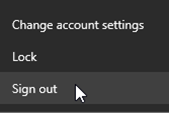
2. On your desktop outside of Citrix double click the Microsoft Account Password Change shortcut. If you do not have this shortcut, please use the following link: Microsoft Account Password Change
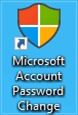
3. This will open a web browser with the following screen:
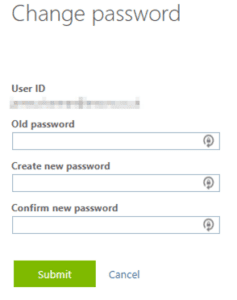
4. Enter your expired password into the ‘Old password’ field, then create a new password and re-enter it in the ‘Confirm new password’ field. Your password will need to be 14 characters long and contain at least an uppercase letter, lowercase letter and a number
5. Once complete click Submit
6. Once this has been completed, you will need to update the password on any mobile device that you have access to work emails on, for example a work issued iPhone or iPad. Instructions on how to do this can be found on EnGage here: Updating your network password on your iPhone